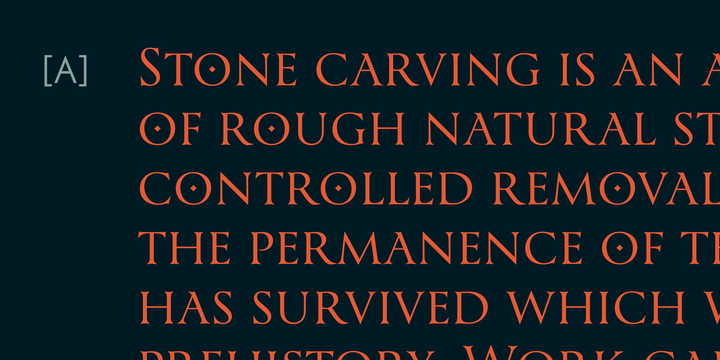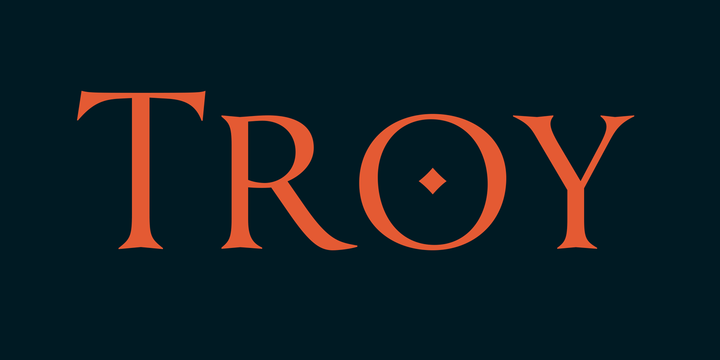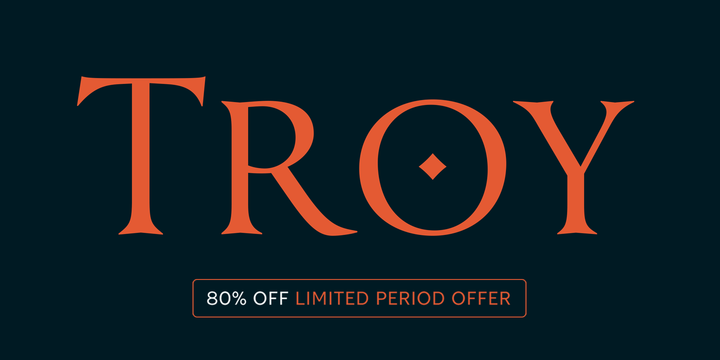
Troy is a pair of related sans and serif titling fonts. Each version is available in a single weight. The fonts’ lowercase letters all take the form of small capitals. Particularly the serif font – simply called Troy – is reminiscent of inscriptional letterforms. This tip of the hat to the very origins of our Roman capital letters gives the typeface an immediate feeling of formality and solemnity. Troy Sans, while sharing Troy’s proportions, feels more contemporary – although its letters would not be out of place on an inscription, either. Each of the fonts contain several alternate letterforms. In Troy, some of the alternate letters contain a mystical feeling; in Troy Sans, the same alternates look almost medieval, particularly ‘A’, ‘E’, ‘G’, ‘a’, ‘e’, and ‘g’. Other alternate characters are more sober versions of the default letterforms: in their default state, for instance, the ‘O’, ‘Q’, ‘o’, and ‘q’ each have a dot inside of their counters. The alternate versions of those letters are dotless. There are three versions of the ampersand in each font, too, as well as eighteen ligatures. Included among those are ligatures like ‘LI’ and ‘CO’, where the second letter is cradled inside of the counter of the first, as well as doubled letters like ‘NN’, ‘OO’, and ‘TT’ that were found in Ancient Roman inscriptions. The Troy fonts were designed by Ilya Naumoff, a graphic and typeface designer in Paris.